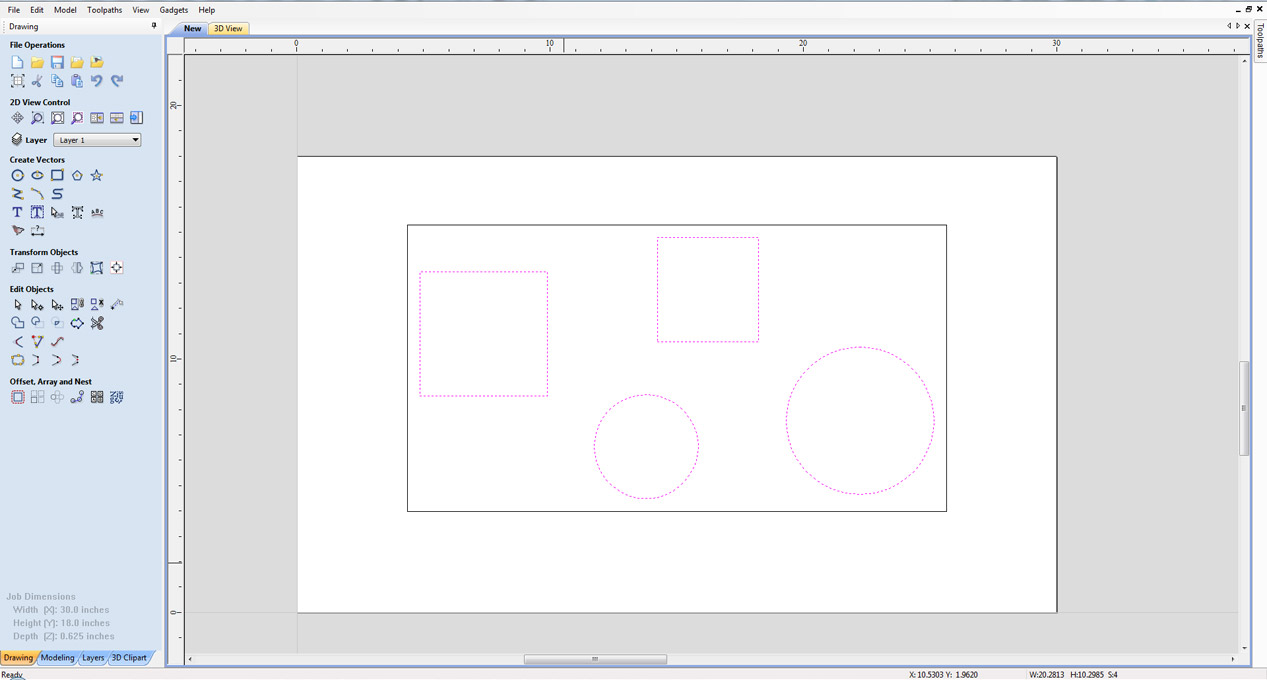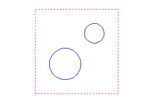
Overview
This gadget will create a rectangular vector around the currently selected vectors with a user specified border gap.
Step By Step
To use this gadget just follow these simple steps:
- Start a new job in Aspire or VCarve Pro
- Go to "Gadgets" on the toolbar and select the "Square Around" Gadget
- With the Gadget running you will have the following options
- Offset X: Specify the distance to offset away from selected vectors along the X axis
- Offset Y: Specify the distance to offset away from selected vectors along the Y axis
- Click "OK" to use the specified options and the Gadget will now create the vector.