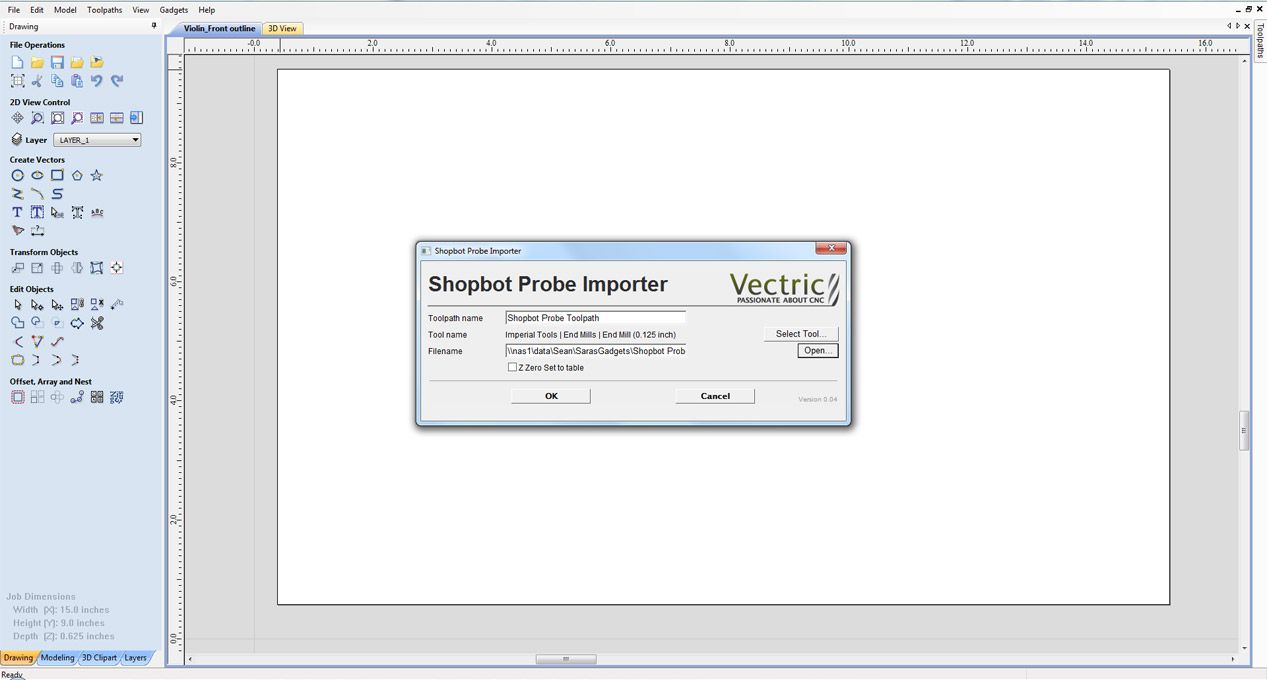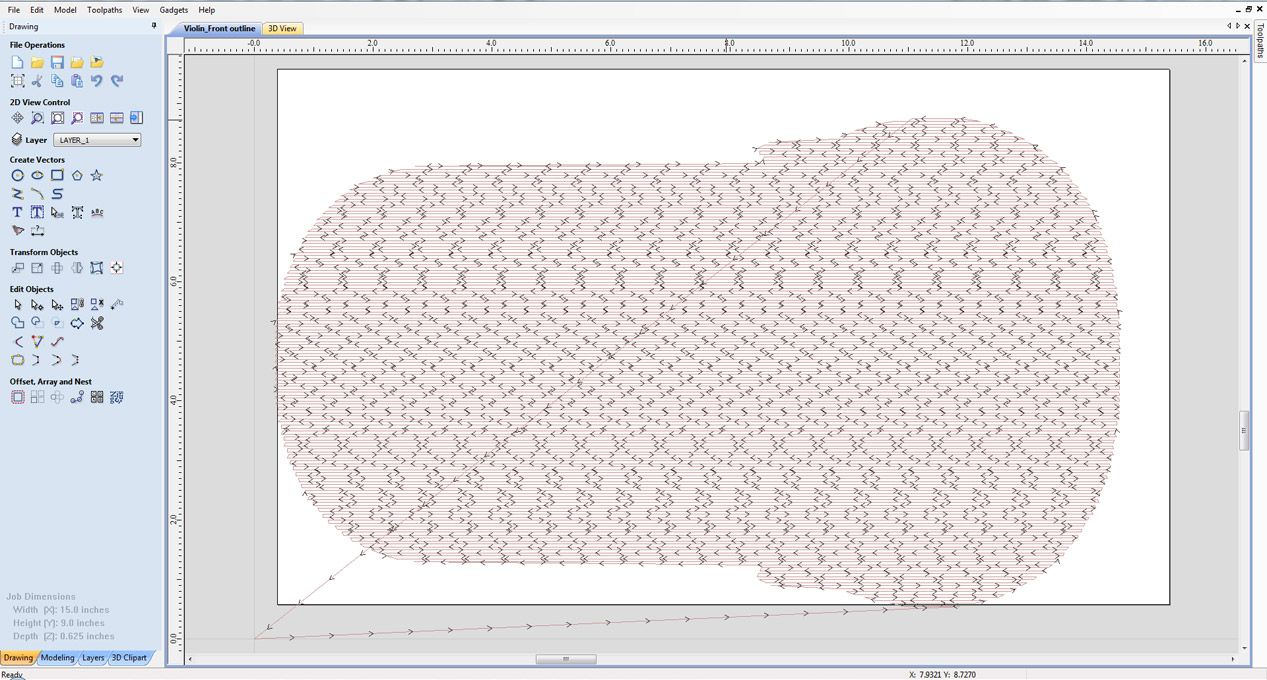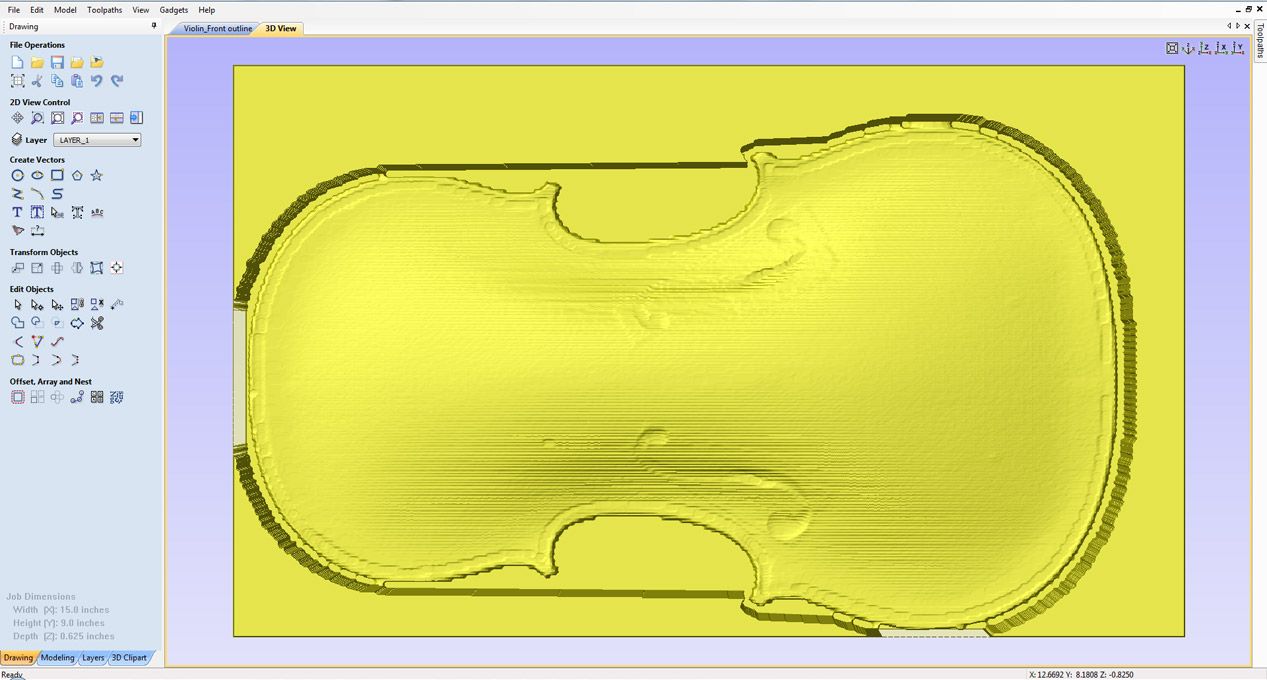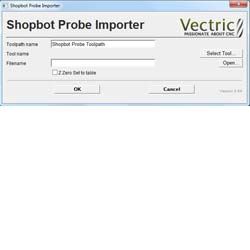Overview
This gadget is used to bring in the toolpath that the ShopBot Digitizing Probe creates when you scan an item.
Note: Only supports the .SBP file format of the ShopBot Digitizing Probe.
How It Works
This gadget reads the output data from a Shopbot Probe Digitizer and converts it into a usable 3D component in Aspire
Tutorial
Step By Step
To use this gadget just follow these simple steps:
- Start a new job in Aspire.
- Go to "Gadgets" on the toolbar and select the "ShopBot Probe Importer" Gadget
- With the Gadget running you will have the following options
- Toolpath name: Specify the name of the Toolpath you would like the gadget to create
- Tool name: Specify the tool you wish to use for the toolpath you are going to import.
- Filename: Press the "Open" button to select the .SBP file.
- Z Zero Set to table: Specify whether you would like the scanned item to be set to the bottom of your material set.
- Click "OK" to use the specified options and the Gadget will now create your toolpath.
- Go to the Toolpaths tab and preview your toolpath.
- On the toolbar now go to Model -> Create component from toolpath preview. This will now create a component from the toolpath you can work with and edit.
- From here you may want to select the component and apply a smoothing filter to filter out any unwanted noise.