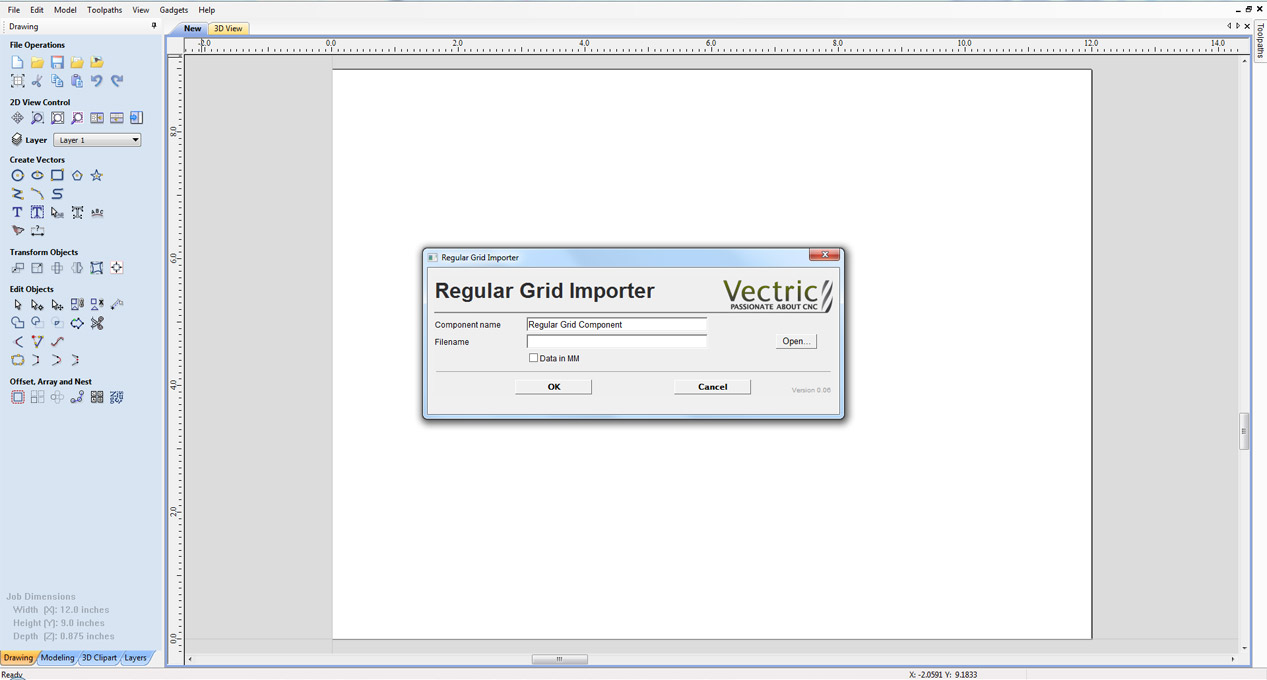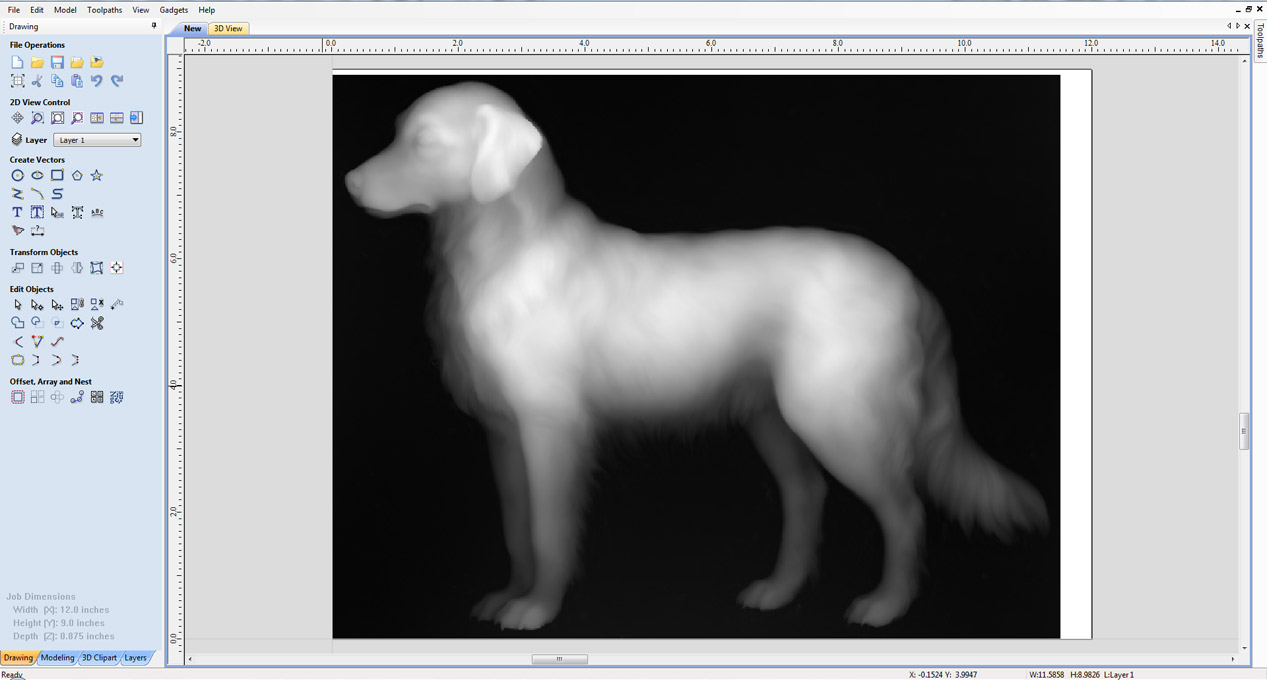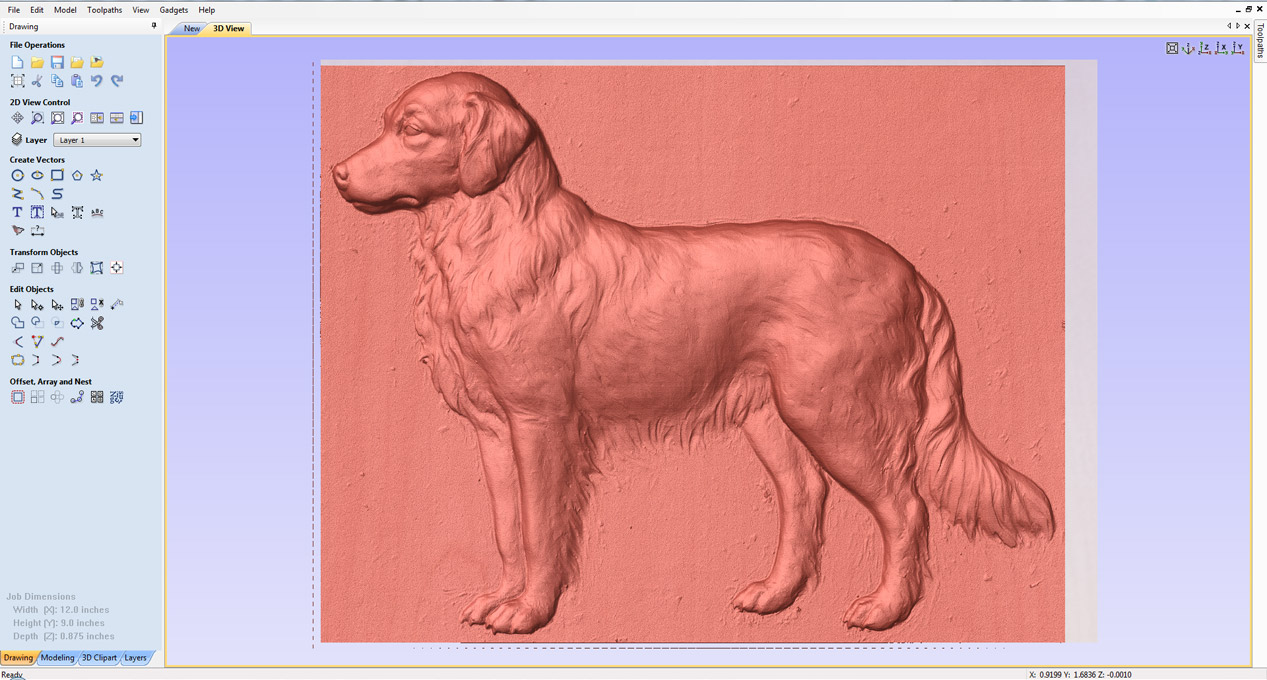Overview
This gadget is used to convert a point cloud scan into a 3D component. It supports many file formats providing the data was captured in a regular grid format with the points evenly distributed.
How It Works
This gadget is used to convert a point cloud into a 3D component, it accepts all file formats with the following conditions:
- The data must be captured in a regular grid scan with the points evenly distributed
- The file should contain rows with the coordinate information in X, Y and Z corresponding to the scan lines
- The coordinates in each line should be separated either by a single space or a comma
- Rotary data is not supported
Tutorial
Step By Step
To use this gadget just follow these simple steps:
- Start a new job in Aspire.
- Go to "Gadgets" on the toolbar and select the "Regular Grid Importer" Gadget
- With the Gadget running you will have the following options
- Component name: Specify a name for the component the gadget will create
- Filename: Press the open button to browse your files for the scanned item file.
- Click "OK" to use the specified options and the Gadget will now create your Component
TIPS:
- Stepover influence - Smaller stepover => tighter point cloud => better quality of the 3D component
- Expect noise on the model, therefore using the smoothing filter or the sculpting options might be required
- The diameter of the tool that will be used for machining needs to be equal to the diameter of the probe