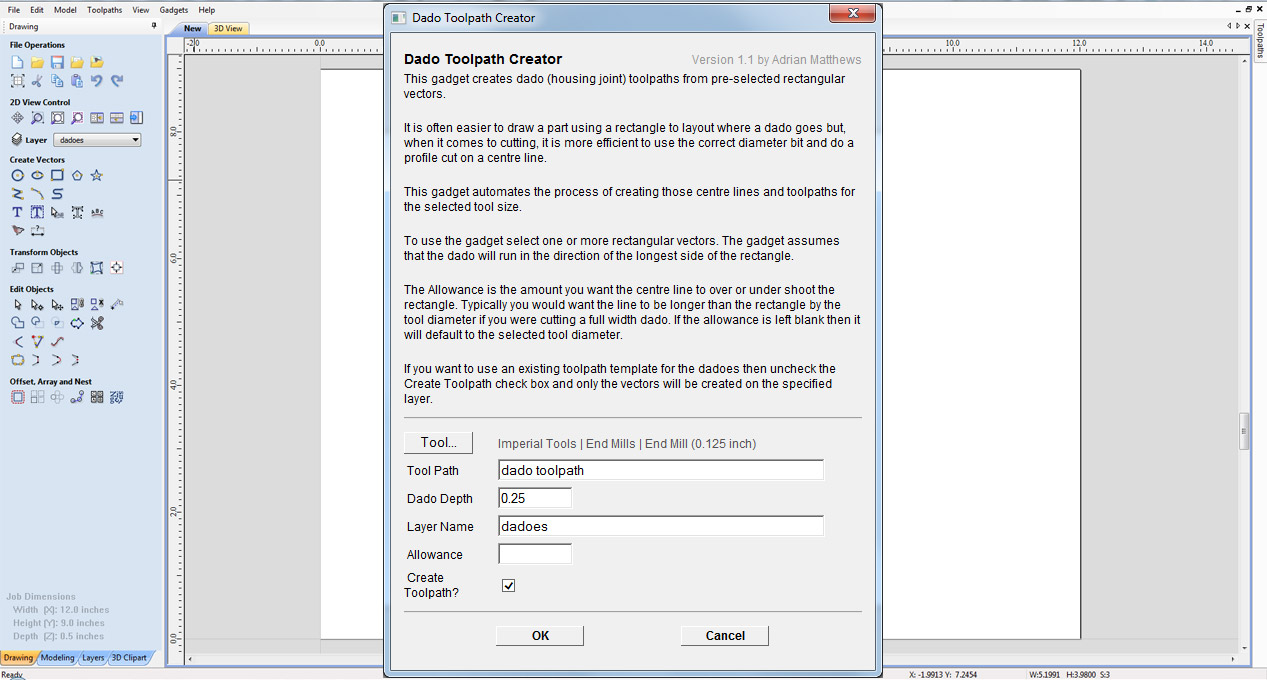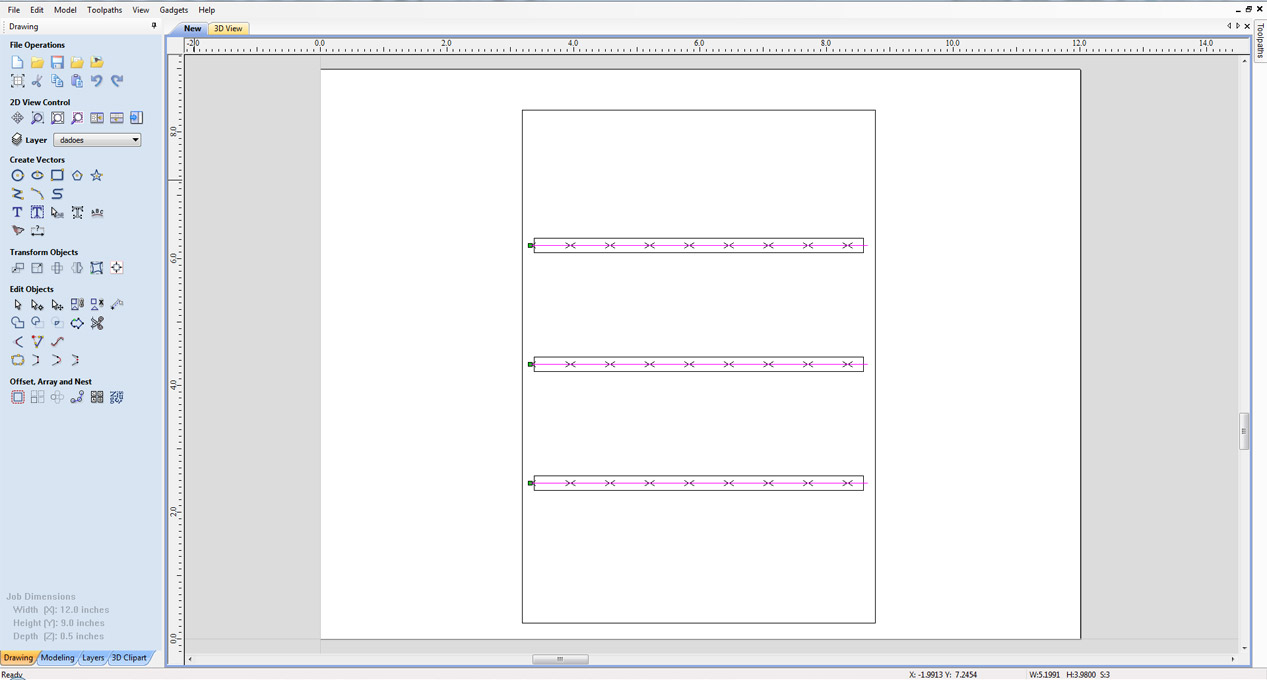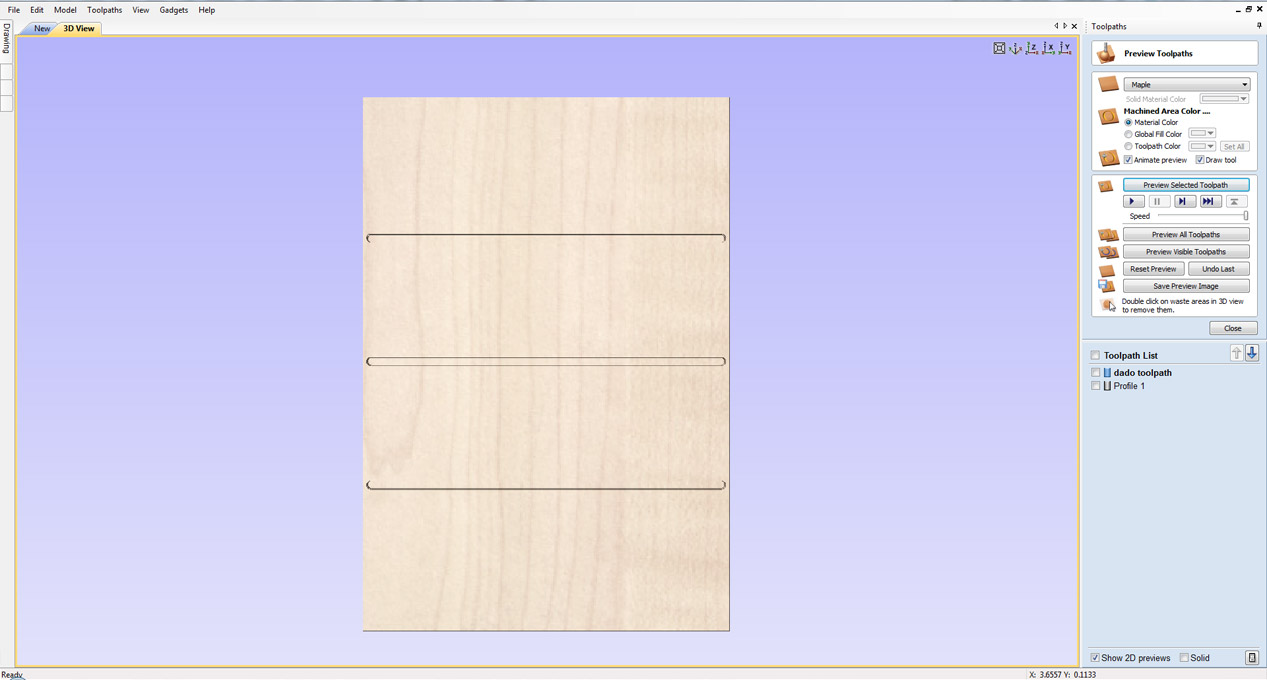Overview
This gadget creates dado (housing joint) toolpaths from pre-selected rectangular vectors
How It Works
It is often easier to draw a part using a rectangle to layout where a dado goes but, when it comes to cutting, it is more efficient to use the correct diameter bit and do a profile cut on a centre line. This gadget automates the process of creating those centre lines and toolpaths for the selected tool size.
Step By Step
To use this gadget just follow these simple steps:
- Start a new job in Aspire or VCarve Pro
- Go to "Gadgets" on the toolbar and select the "Dado Toolpath Creator" Gadget
- With the Gadget running you will have the following options :
- Tool: Select the tool you wish to use for the toolpath
- Toolpath : Specify the name of the toolpath to create
- Dado Depth: Specify the depth of the dado to create
- Layer Name: Specify the layer name to create the additional vectors on.
- Allowance: Specify an allowance to add onto the dado
- Create Toolpath: Choose whether the gadget creates a toolpath in addition to the vectors.
- Click "OK" to use the specified options and the Gadget will now create the vectors and toolpath if selected