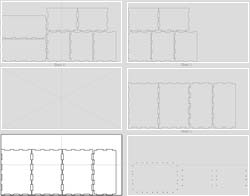
Overview
This gadget will take a template toolpath and apply it across all sheets in the job.
How It Works
First of all you will have had to have created a template toolpath which is a part of the toolpathing options, once you have done this you can then use this gadget to copy the template to all sheets. Optionally you can also use this gadget to save out directly the post processor code.
Step By Step
To use this gadget just follow these simple steps:
- Start a new job in Aspire or VCarve Pro
- Go to "Gadgets" on the toolbar and select the "Apply Template To All Sheets" Gadget
- With the Gadget running you will have the following options :
- Template File: Select the template file to use.
- Save toolpaths after calculating : Automatically save toolpaths once gadget is run.
- Post Processor Name: Select the post processor to use for saving toolpaths.
- Output Folder: Specify the folder to save the toolpaths to.
- Click "OK" to use the specified options and the Gadget will now apply your toolpath template to all sheets in the current job and if selected create the post processor code for each sheet.