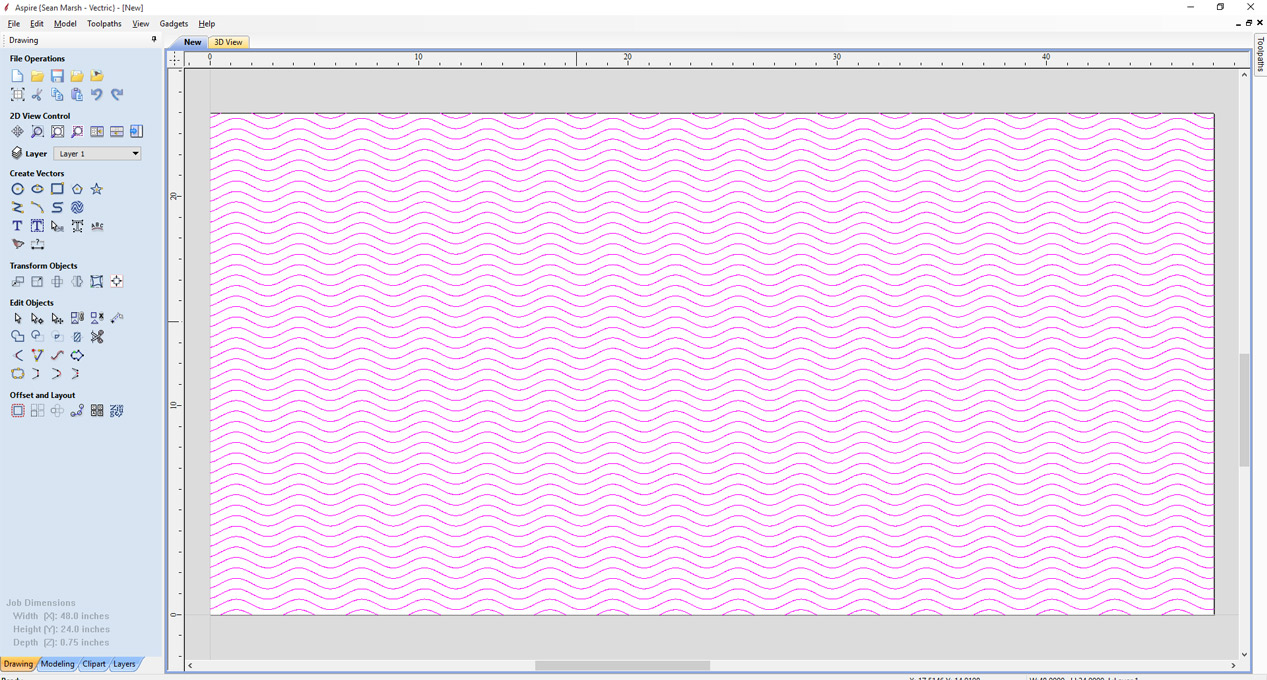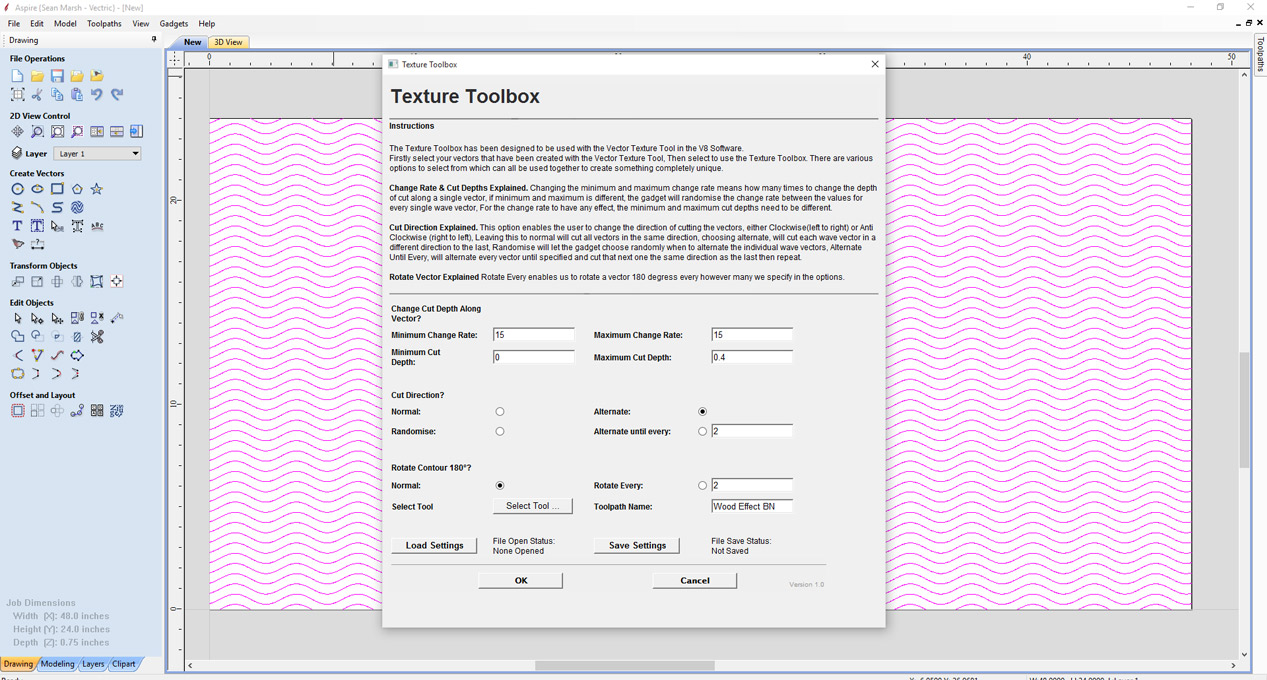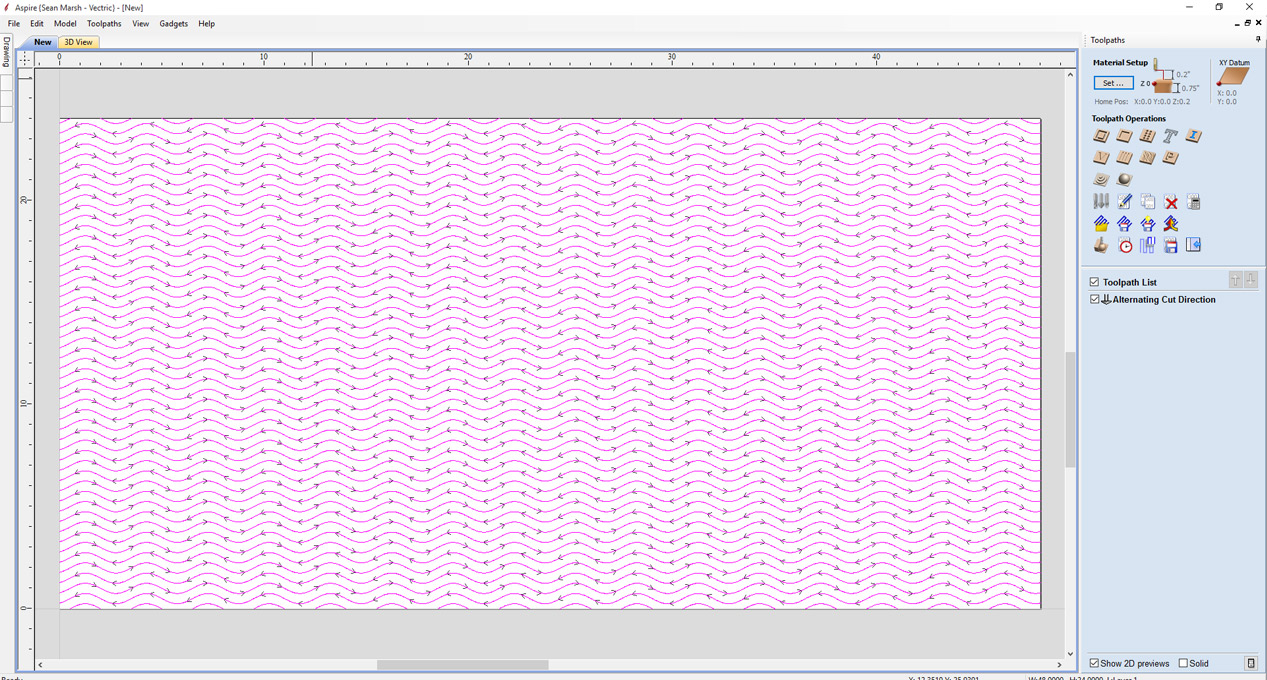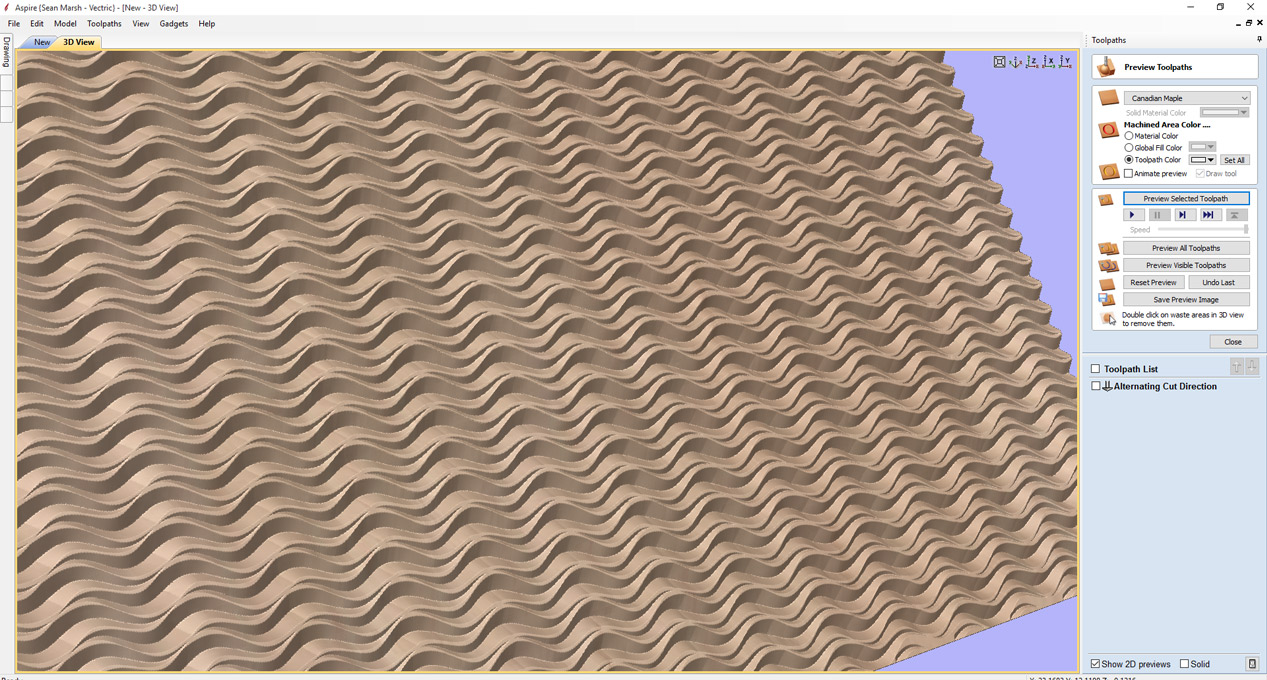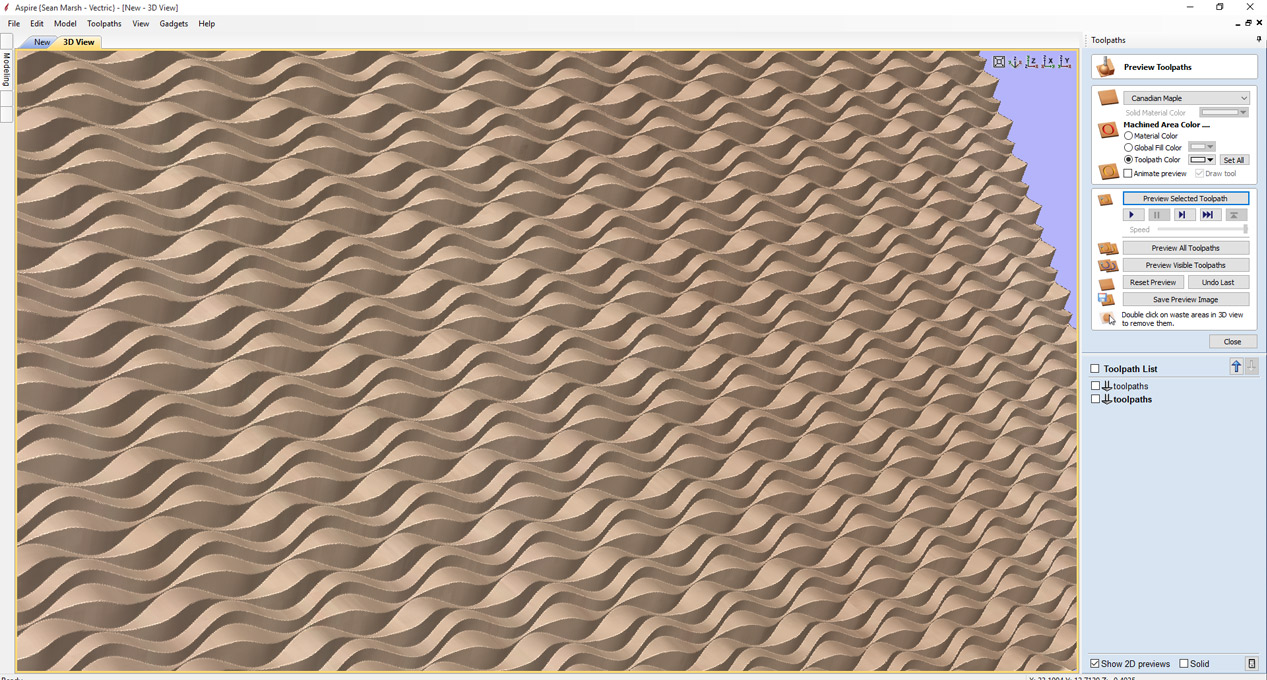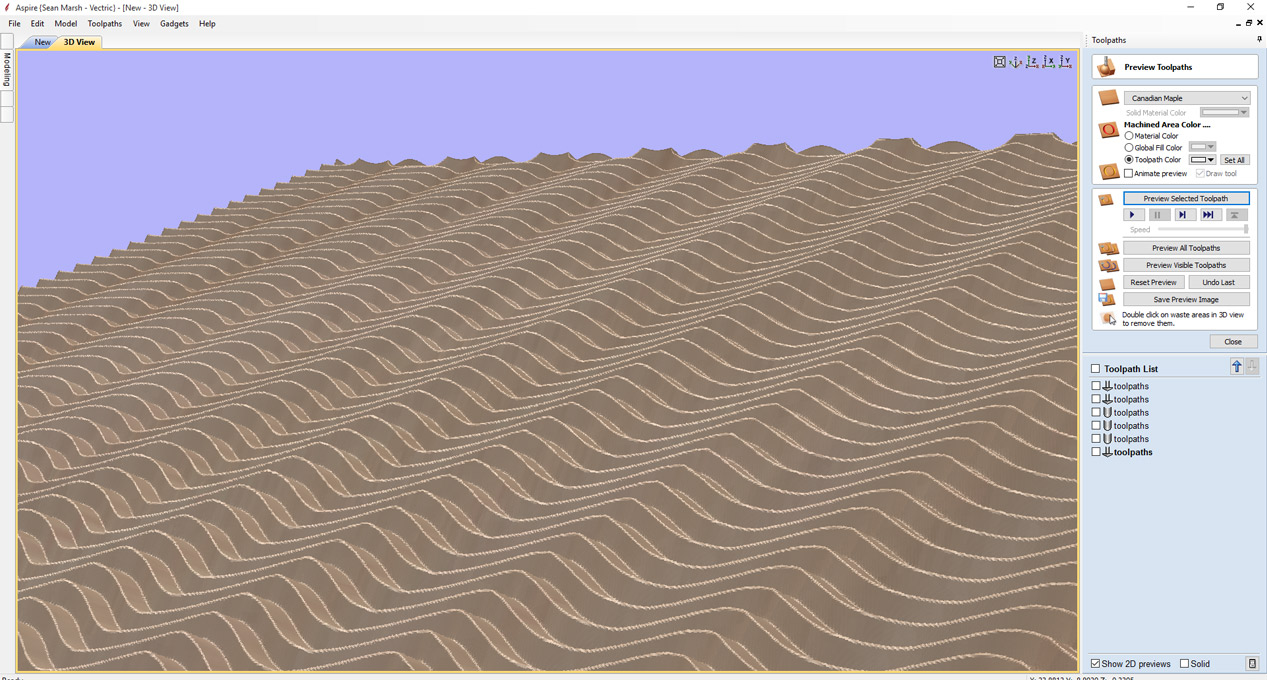Overview
The Texture Toolbox was created to compliment the already vast number of options that we can use within the software to create Textures. This Gadget works with the vectors created with the Vector Texture Tool found in the V8 Software and adds the following capabilities.
- Ability to cut in and out of the material along a single Vector
- Ability to change cut direction of the tool in a toolpath along a single vector
- Ability to rotate vectors 180 degrees so wave vectors oppose each other
To get a greater understanding of what each of these features can do, we highly recommend watching the video below which shows in software footage and usage of this Gadget.
How It Works
The Texture Toolbox has been designed to be used with the Vector Texture Tool in the V8 Software.
Firstly select your vectors that have been created with the Vector Texture Tool, Then select to use the Texture Toolbox. There are various options to select from which can all be used together to create something completely unique.
Change Rate & Cut Depths Explained. Changing the minimum and maximum change rate means how many times to change the depth of cut along a single vector, if the minimum and maximum is different, the gadget will randomise the change rate between the values for every single wave vector, For the change rate to have any effect, the minimum and maximum cut depths need to be different.
Cut Direction Explained. This option enables the user to change the direction of cutting the vectors, either Clockwise(left to right) or Anti Clockwise (right to left), Leaving this to normal will cut all vectors in the same direction, choosing alternate, will cut each wave vector in a different direction to the last, Randomise will let the gadget choose randomly when to alternate the individual wave vectors, Alternate Until Every, will alternate every vector until specified and cut that next one the same direction as the last then repeat.
Rotate Vector Explained Rotate Every enables us to rotate a vector 180 degrees, every however many we specify in the options.
Tutorial
Step By Step
This gadget was designed to be used with the Create Vector Texture Tool from V8+ Software.
- Create your vectors with the Vector Texture Tool
- Go to "Gadgets" on the toolbar and select the "Texture Toolbox" Gadget
- With the Gadget running you will have the following options
- Change Rate: Enter the minimum and maximum times for the tool to cut in and out of the material along a single vector
- Cut Depths: Enter where the cut should start from and cut down to
- Cut Direction: Control the cut direction of the tool for each vector
- Rotate Vector 180: Choose whether to rotate vectors 180 degrees
- Select Tool: Choose the desired tool for the toolpath
- Toolpath Name: Choose the desired name for the toolpath created
- Load Settings: Load previously saved settings
- Save Settings: Save all current parameters to a file for later use
- Click "OK" to use the current parameters and create a toolpath
Notes:
- This Gadget does not alter the vectors you have created.