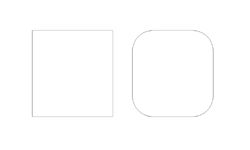
Overview
This Gadget will allow you to apply a radius to internal and external corners on your selected vectors.
Step By Step
How to use:
1. Select vectors you wish to apply a radius to the internal and/or externals corners. If you wish to add a radius to a text object, you must first convert this to curves by selecting the text and selecting this option from the right click menu.
2. Go to Gadgets on the software's toolbar and select "Radius All Corners"
3. Decide whether you would like to add a radius to either the internal, external corners or both and enter the radius value you would like to add to each. If you only would like to add a radius to one set of corners, then leave the other set with a value of 0.
4. Press ok to run the gadget or cancel to exit.
The gadget will create you a new set of radiused vectors on a layer called "Radius Corners". The gadget will also colour these vectors orange to help differentiate between vectors. Please note you cannot undo the result of this Gadget which is why we do not replace the original vectors.