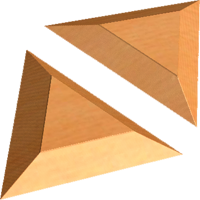
Overview
This gadget will create a chamfered edge to closed and open vectors without the need for any special tools. You simply select the vectors, run the gadget, choose the depth and angle to cut, along with the tool you would like to use and press ok.
How It Works
This gadget can be used to create the chamfered or bevelled edge effect without the need for special tools with a specific angle. What this gadget does is create a toolpath for a standard End Mill or Ball Nose tool to cut around the material stepping over and through the material with each trace around the vector to your specified angle and cut depth.
Step By Step
To use this gadget just follow these simple steps:
- Select your chosen open or closed vectors
- Go to "Gadgets" on the toolbar and select the "Chamfer" Gadget
- With the Gadget running you will have the following options
- Start Depth: Specify how deep into the material you would like the effect to start.
- Cut Depth: Specify how deep into the material you would like to cut.
- Angle: specifiy the angle you would like the chamfered edge to have
- Chamfer Towards Line: This option if enabled will create the chamfer towards the line, else it will chamfer away from the line.
- Select Tool: Select either an End Mill or a Ball Nose tool.
TIP: remember when chosing a tool to check the step over setting, The smaller, the more passes the better the effect - Name Of Toolpath: Specify a name for your new toolpath
- Click "OK" to use the specified options and the Gadget will now create your toolpath